Email is a wonderful thing. It allows for instant communication and provides a platform for connecting like we’ve never seen before. But not carefully managed, it can spin out of control before you know it and seem to take on a life of its own!
If you’re like me, there are days when you feel like you could easily spend most of your time managing the flood of daily emails. While I do love the way emails keep us connected to our clients, employers, and colleagues (not to mention family and friends), I am not a fan of the amount of time it takes to keep it under control. I’m sure you feel the same way.
A few years ago, I decided enough was enough. I had to find a way to change my mindset about my inbox and come up with a logical plan for managing it. Instead of viewing my inbox as a “black hole” where emails go to hide, I began to look at my email system as a productivity tool. This shift in thinking allowed me to create and implement a plan that I still use today.
Step 1: Schedule it! Setting up a routine of when you’ll check your email will help reduce the time spent managing it. I suggest not checking email as your first task of the day. For example, if you arrive at work at 8 am, spend the first 30 minutes to an hour planning and preparing for your day. This will get you started on a productive note. Then, calendar specific times, in 30-minute blocks, for checking your email so it’s a set task on your schedule.
Step 2: Remove Distractions! Now that you’ve added time to your schedule for checking emails, go ahead and turn off all notifications that new email has arrived. If you use Outlook, for example, you may hear a sound, see an email flash across the screen or receive some other kind of notification that you have a new email message. Turn it off! It’s very hard to ignore these notifications. We all want to know who’s contacting us, even if it’s something routine. Removing these additional distractions will help you focus on the other tasks that need to be accomplished.
Step 3: Notify Others. This is an optional step, but if people are used to you responding to emails immediately, you may want to set up an autoresponder or rule notifying people of your new schedule. This reply will go to the sender that contacts you as soon as the message arrives in your inbox. Most email programs will have some feature or option to set this up. Here is an example of what the message might say:
Subject: I Received Your Email
Greetings! In order to increase my productivity and efficiency, I have started a new email policy. I will be checking email twice daily on weekdays at 10 am and 4 pm. This will allow me to accomplish more and serve you better. If you require immediate assistance, please call XYZ. Thank you for understanding, and I look forward to being of service.
All the best,
John Smith
Step 4: Check it! Now that you’re ready to actually check your email, let’s employ a few more strategies to streamline this process.
1. First, set up folders within your inbox for email storage, starting with just a few basic ones. For example, I have Priority folders for the senders I receive email from regularly. For those, a rule has been set up to automatically route the email to that folder. Then, I’m easily able to review “like” emails all at once…and, my inbox isn’t overflowing! Think about the emails you want/need to keep and how those might be categorized.
2. Next, scan your email for any “junk” or unwanted email. If this is the first time you’re receiving an unwanted message, be sure to add the sender to your “blocked” or “spam” list so you don’t receive further communications. Delete all others to reduce the flow.
3. Scan your emails again for any that need an immediate response. When you get more advanced, you can even set up rules that will sort and/or highlight your emails to help you scan more quickly. Then, respond to those that you can handle quickly, get them out of your inbox and schedule time to address those that may require more time.
4. Once you’ve responded to an email, be sure to either delete it or move it into one of the folders you established as an additional record. The only emails that should be in your inbox are those that are waiting for your response or action. This will allow you to easily see what’s left to do! To get started, you may want to start with Step 1 and gradually add in the other steps.
Making a major change all at once may lead to overwhelm, so give yourself a chance to try this out a few steps at a time. If you decide to try it (I hope you will!), please let us know how it’s working for you. I’ve been using this method for years now, and I no longer get lost in the “email black hole!”
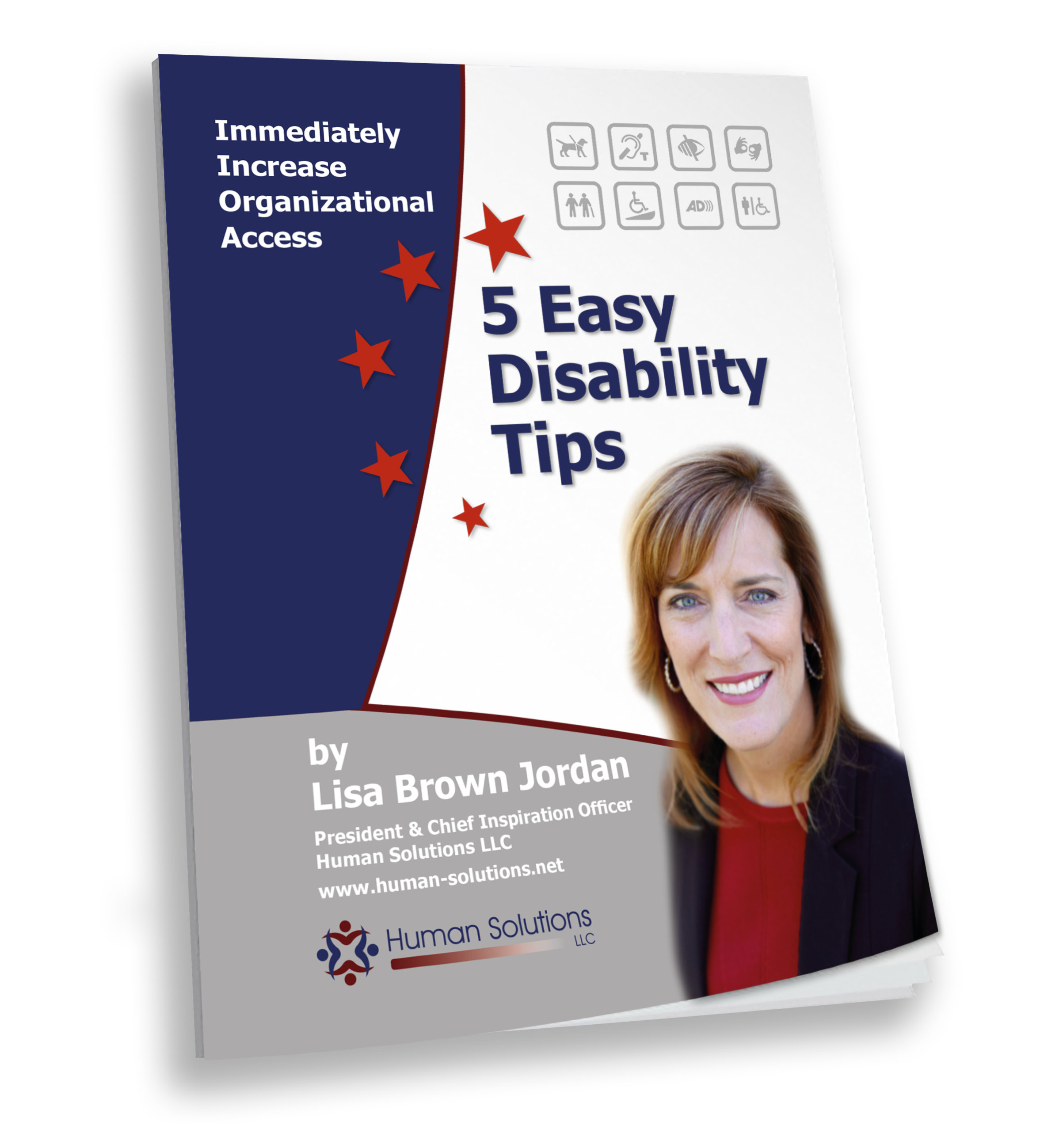
Leave a Reply